- USER GUIDES
- Get Started
-
Web interface
- Monitoring
-
Rules
- Driver Change
- Create rule
- Rules list
- Unauthorized Movement
- Engine excessive idling
- Harsh driving
- Geofence entrance or exit
- Speed exceeding
- Parking state detection
- Deviation from the route
- External power cut
- SOS button
- Tracker switched off or lost connection
- Low battery
- Inputs triggering
- Outputs triggering
- Browser Notifications
- Reports
- Devices
- Tasks
- Fleet
- Plugins
- Mobile view
Measurement sensor
To add a discrete sensor click + and in the pop-up menu select "Discrete sensor" :
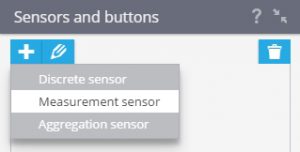
Specify the necessary parameters of the sensor:
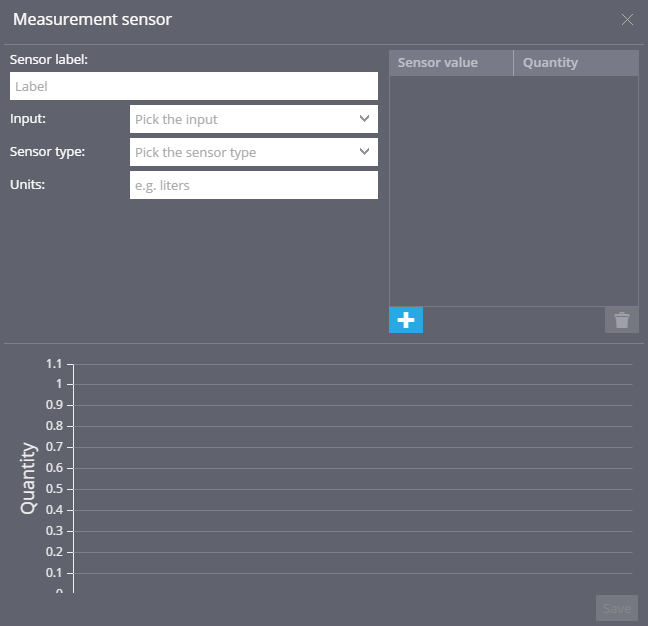
- Sensor label - specify the name of the sensor in the system. You can choose any name you want
- Input - choose the input to which the sensor is connected (number and types of inputs available depending on the model of GPS/GLONASS equipment)
- Sensor type - choose the type of the sensor
- Units - this action is used for axis and reports
Adding calibration data
After all parameters are set, it is necessary to put calibration data to the table:
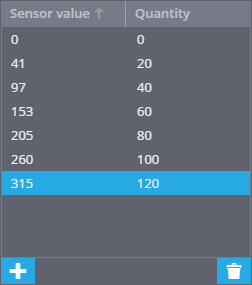
To add rows to a table, click +. In created row in the "Sensor value" field write sensor values (eg Volt), in the "Quantity" column enter the result corresponding to the specified indication (eg liters).
If you have to delete a row click on the delete bin.
When entering data into the table creation of the graph will be carried out. When calibration table is filled correctly, the graph will increase monotonically:
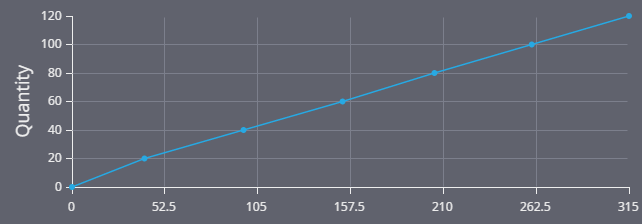
If the graph does not increase monotonically (ie, at first increases and then decreases), it is likely that a calibration table is filled incorrectly :
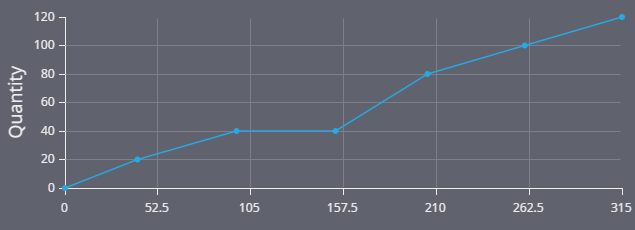
To confirm your changes, click Save.