- USER GUIDES
- Get Started
-
Web interface
- Monitoring
-
Rules
- Driver Change
- Create rule
- Rules list
- Unauthorized Movement
- Engine excessive idling
- Harsh driving
- Geofence entrance or exit
- Speed exceeding
- Parking state detection
- Deviation from the route
- External power cut
- SOS button
- Tracker switched off or lost connection
- Low battery
- Inputs triggering
- Outputs triggering
- Browser Notifications
- Reports
- Devices
- Tasks
- Fleet
- Plugins
- Mobile view
Employees import
In corporate use of GPS-monitoring sometimes you have to work with large volumes of data. For example when you have to use directories of employees and directories of departments.
When you need to add a large list of employees you can save yourself some time and import it from an Excel file. The data has to be presented in the form of XLS, XLSX or CSV spreadsheet.
In order to start importing from a file go to "Tasks" app then go to "Employees" inset in "Staff". Now click on Create > import from Excel file
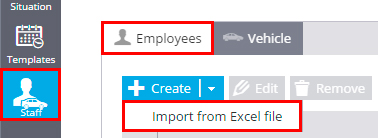
You are going to see "Employees import" window where you can download "File example" and also set up the geocoder(using directory of addresses) and use headers from file. If you want your import table columns to correctly correlate with data in the monitoring system it's recommended to specify field headers. However, if this is not done, the system will prompt the user to assign this correspondence during the import process.
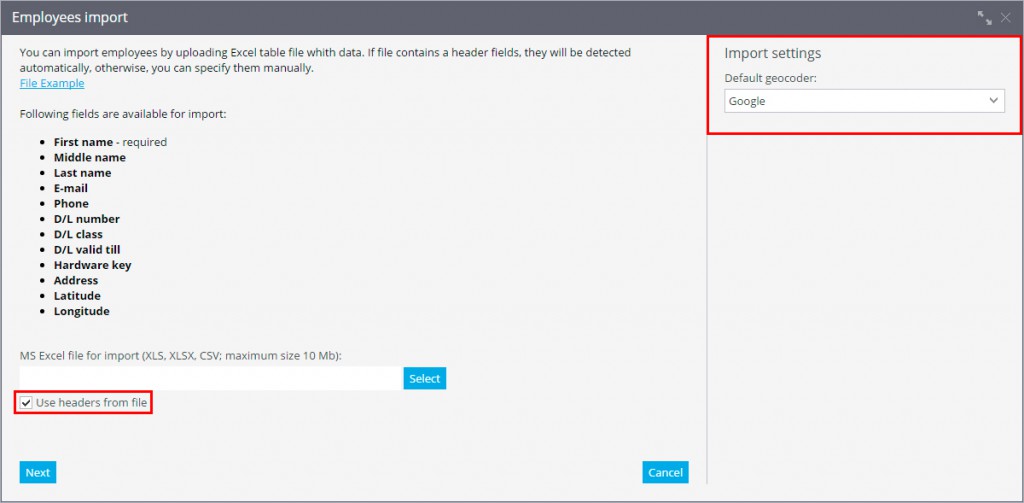
In the downloaded file you have to fill the following сolumns to import the data.
- Name
- Middle name
- Surname and other
After filling up the file you have to save it on your PC
Download the file to the system
Click Select button and specify the path of the saved file then click Next. You are going to see the window where you need to check column headers and proceed to the following step.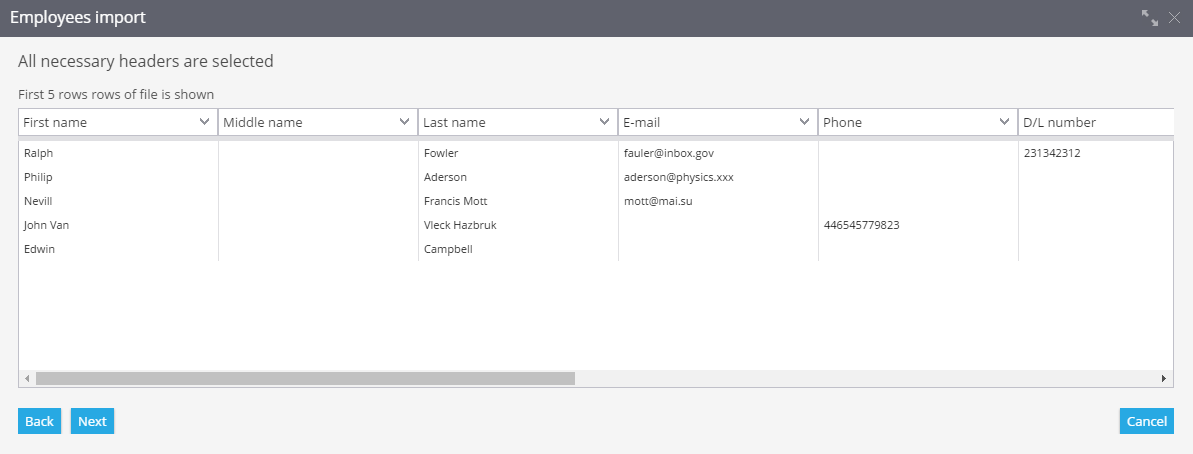
If some of the fields are going to be incorrect. For example empty, the system will suggest to specify this parameters. If the fields are empty the records will not be imported.
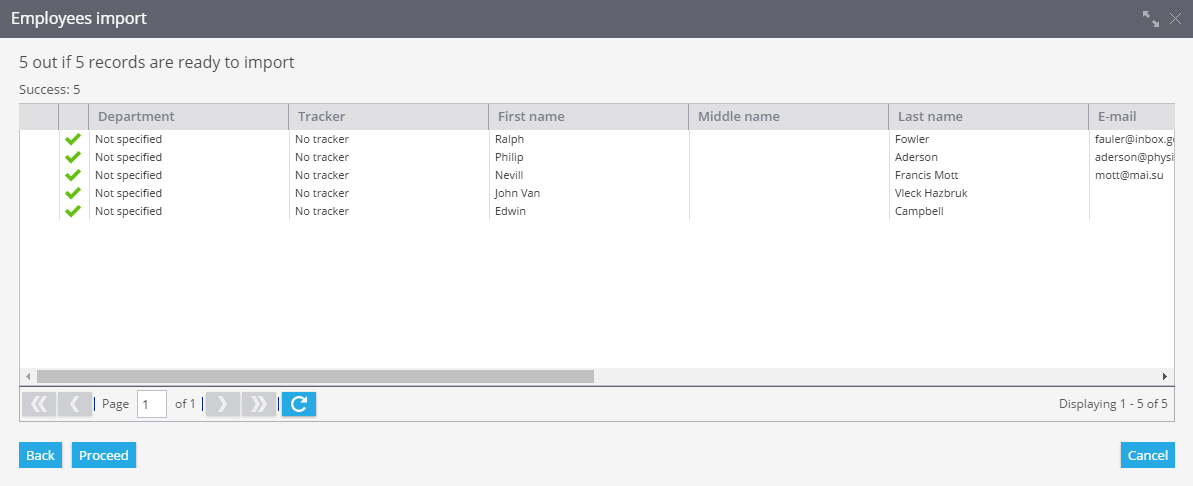
The import will be successfully finished if the data is entered correctly and the new records are going to be displayed in employees list